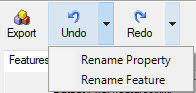Tool Bar
With the exception of New and Open, the tools in the toolbar are not active unless a project schema is open and nodes are selected from the Schema tab.
- Back and Forward - As you navigate the contents in the Schema tab, the Back pull down menu is populated with previously visited nodes. Selecting an item from the Back pull down menu sets it as the active node and moves the entry to the Forward pull down menu. The Forward pull down menu operates in the same manner. Pressing the Back or Forward button moves you sequentially through the history.
- New – Opens the New Geospatial Schema dialog and prompts for a Project Name. Press OK and the new document is opened. New can also be selected from the File menu.
- Open – Opens a selected geospatial schema. If the current document has been modified, you will be prompted to save the changes. Open can also be selected from the File menu.
- Save – Saves the open document as an XML file to the selected folder.
- Export – Exports the project and all its metadata. Export can also be selected from the File menu.
- Undo and Redo - As edits are made to the schema, the Undo pull down menu is populated. Selecting an item from from the Undo pull down menu reverses the edit and moves the entry to the Redo pull down menu. The Redo pull down menu operates in the same manner. Pressing the Undo or Redo buttons moves you sequentially through the editing history. Undo and Redo can also be selected from the Edit menu.